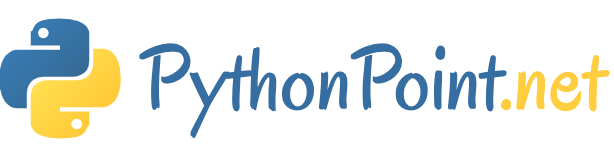How to Set Path for Python in Windows 10

In this article, we will see how to manually set path for python in Windows 10.
In the Windows Environment Variables screen you can add/edit your paths. For navigating to Windows Environment Variables screen, right click on the ‘This PC’ icon. Then, select ‘Properties’.

In the next window, click on the ‘Advanced system settings’

Finally, click on the ‘Environment Variables’

This will take you to the Environment Variables screen, where you can add/edit your paths.
Click on ‘New…‘ to add the ‘Path’ variable (if your ‘Path’ variable already exists, then click on ‘Edit…’ instead)

Then you will see the following box, which will allow you to add/edit variables:

Before typing any values, we’ll need to locate the relevant Python paths. The paths that you’ll need to get are:
- The Python application path, which is the folder where you originally installed Python
- The Python Scripts path. The Scripts folder should be located within the Python application path.
This is how my Python application path looks like:

And this is how my Python Scripts path looks like:

Now fill the New User Variable box that you saw earlier
For the Variable name, type ‘Path‘.
For the Variable value, copy the full Python application path, then use semicolon (as highlighted in yellow below), and finally copy the Python Scripts path.

Press ‘OK’ and you would then see your new Python Path under the ‘User variables’ section. Don’t forget to press ‘OK’ again so that the changes will get implemented.
That’s how you add Python to the Windows Path.